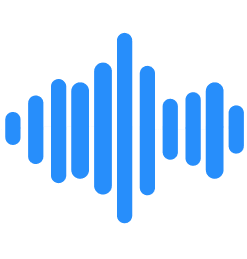Frequently Asked Questions
ClaerityAI is an innovative noise-canceling software used by teams and individuals who require professional quality audio in online meetings. ClaerityAI eliminates undesirable noises and interference to produce high-quality and clear-sounding audio. Whether you are at a meeting, recording a video, or streaming, ClaerityAI noise-canceling enables professional and productive conversations.
ClaerityAI’s noise cancellation software uses a machine-learning audio processing algorithm that recognizes and reduces background noise in real-time. The noise-canceling solution acts as a virtual microphone and speaker, passing through audio to your call platform while filtering out distracting noises and isolating your voice.
ClaerityAI eliminates unwanted background noises in two ways. It removes unwanted noises from your environment that are getting picked up by your microphone and the unwanted noises from other participants on your conference call before the noise reaches your speakers or headphones.
To use ClaerityAI there are three steps to setup:
- Open the ClaerityAI Application and select the microphone and speaker you want ClaerityAI to work with. You can choose your internal laptop microphone, a USB headset, or external speakers. Whatever your default devices are when you are on a call should be selected within the application
- Toggle the button in the application to turn ClaerityAI noise suppression on for the microphone or the speaker. The button will turn blue to indicate that it is on.
- In your conferencing application (or any other application you wish to use ClaerityAI with), choose “ClaerityAI Microphone” as the microphone OR “ClaerityAI Speaker” as the speaker. Make your selection based on whether the background noise is at your end (select Microphone to be ON) or if the background noise is from the participant at the other end (select Speaker to be ON).
We recommend keeping the microphone processing on to ensure your audio is always clear from noise. To turn off processing, bring up the application and click the toggle button to turn it off.
Many call and video conferencing apps have noise suppression capabilities, but they are far less effective than ClaerityAI. We recommend turning off this functionality in these apps as ClaerityAI is a much more powerful tool and the noise suppression effects in these applications could make ClaerityAI less effective.
ClaerityAI will work with any speakers, microphones, and applications that allow you to select a microphone and speaker. ClaerityAI has been tested with common microphones and the most popular conferencing applications. If you encounter a device or application that isn’t working, let us know at contact us .
ClaerityAI is currently only compatible with Windows and macOS computers. It is not yet available on Linux, Android, iOS, or other mobile devices.
For the best performance, we recommend the following minimum hardware configurations:
Windows computers
OS: Windows 10 and above
CPU:
- Intel U Series i5 4 core or better
- Intel X Series i5 4 core or better
- Intel H Series i5 4 core or better
- Intel S Series i5 4 core or better
- Intel WS series
- AMD Ryzen Series 2000 or better
Memory: 8 GB RAM or more
Hard Disk: 2 GB of free space
Apple computers
OS: macOS Catalina 10.15 or above
CPU: Intel 64-bit Core 2 Duo or better (including the new M1/M2 CPUs)
Memory: 4 GB RAM or more
Hard Disk: 2 GB of free space
Typically, the following Apple computers are capable of running ClaerityAI:
- iMac Late 2012 or later
- iMac Pro 2017 or later
- MacBook Early 2016 or later
- MacBook Air Mid 2012 or later
- MacBook Pro Mid 2012 or later
- Mac Mini Late 2012 or later
- Mac Pro Late 2013 or later
The most common cause for this issue is an incorrect or conflicting configuration in ClaerityAI and the application you are trying to use. Open the ClaerityAI app and make sure the correct microphone is selected. This should be your hardware microphone and not another virtual microphone. Then, go to your conferencing (or whichever other application you are using) and make sure the ClaerityAI Microphone is selected in your device or audio input settings.
If you are still experiencing issues, you can try relaunching ClaerityAI to reload the virtual audio driver.
This is likely due to some performance issues on your computer. The CPU may be overloaded and does not have enough processing capability to properly use the ClaerityAI application. Try closing other applications to increase processing capabilities. You should also check the minimum hardware requirements to ensure your computer is supported.
There could be a few reasons why ClaerityAI isn’t removing certain noises or audio.
- ClaerityAI’s noise suppression toggle is not on. Open the application and ensure the toggle button next to the microphone and/or speaker device is on. It will appear blue to indicate that the processing is ON.
- Another reason could be that ClaerityAI has not been selected in your conferencing application. Check the application you are trying to use to ensure the ClaerityAI Microphone or ClaerityAI Speaker is correctly selected in your device or audio input/output settings.
- ClaerityAI can usually detect when there are not enough CPU processing capabilities available on your machine and will revert to a Bypass mode that stops all audio processing. This is indicated by the taskbar icon appearing grey instead of green (if ClaerityAI is successfully suppressing noise and connected to your conferencing application) or red (if ClaerityAI is not on, connected to your conferencing application, or experiencing some other error). Ensure you have enough CPU processing power to run ClaerityAI or try closing other applications to free up system resources.
- You may have experienced a certain sound that ClaerityAI hasn’t been fully trained to remove. Our algorithm is constantly being trained and updated with thousands of hours of audio samples. However, there are always improvements that can be made. Tell us about the specific sound that wasn’t suppressed or blocked!
There may be other reasons, but we are eager to help solve your audio issues. Feel free to reach out to us at contact us to get in touch.
Yes! Every new account can try ClaerityAI free for 30 days.
Upgrading your account is easy, but does require that you reach out to our support team at contact us to complete this process.
We understand that team sizes can fluctuate. Please get in contact with us to change the number of seats on your plan at contact us.
In addition to the 30-day free trial, we also offer 30 days of satisfaction assurance after you’ve purchased a ClaerityAI subscription. During these 30 days, you can contact us to cancel your subscription and receive a full refund. After this period expires, we are unable to offer a refund on your purchased subscription.
Simply put, ClaerityAI can suppress any audio that isn’t a human voice. ClaerityAI works by identifying human speech patterns, frequencies, and sounds. In doing so, it’s able to remove or suppress anything else. By taking this approach to noise suppression, ClaerityAI can remove any kind of noise, even noises or audio that it’s never heard before.
The most commonly removed sounds include:
- Animals, such as dogs barking, roosters crowing, or cows mooing
- Emergency sirens and passing trucks
- Street traffic and construction noise
- Keyboard and mouse clicks
- Vacuuming
- Music or instruments
The noise suppression capabilities of other conferencing software are unable to match the performance of ClaerityAI’s machine-learning algorithm. By leveraging a state-of-the-art audio processing algorithm, ClaerityAI is able to remove audio and keep your voice intact better than any other software out there. In addition, your audio quality and experience won’t change as you move between different applications. Rest assured that no matter where you are meeting, ClaerityAI keeps you sounding professional.
Your privacy and security are of paramount importance to us. ClaerityAI does not record any audio that is processed within the application and does not send any piece of your conversations to the cloud, including any noise that it may have removed.
All audio processing is done locally on your device. Audio data is not stored locally or sent to the cloud. We only send analytical data and app events to monitor usage and improve your experience with the application.
ClaerityAI will occasionally send and receive data from our servers to process login credentials, check for application updates, and verify your license and subscription status.
Unfortunately, ClaerityAI is only able to be used on a single device at a time. You will need to log in to ClaerityAI on a second device to use it, which will lot you out from your first device.
Bluetooth devices are great for enjoying wireless audio. However, they only have 2 channels. When using both the microphone and speakers of a Bluetooth device, the audio received through the speakers will switch from stereo to mono. In addition, the quality of the speaker device will be reduced in order to account for the extra information the device is sending (both incoming and outgoing audio data).